
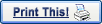

| Setting up a Connection with Windows NT |
- If this is the first time you've used DUN, you'll see a message that states that your phonebook is empty.
Click OK to add a new entry. If you've already installed and used DUN, click New to add an entry for your YHTI
connection.
- Next you'll see the New Phonebook Entry Wizard. Name your new connection YHTI and click Next.
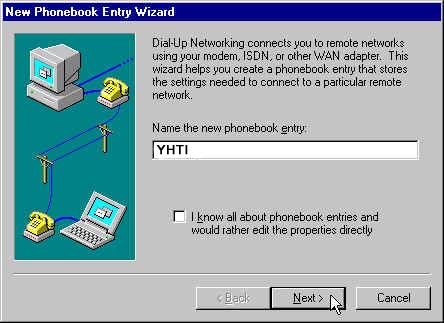
- Select I am calling the Internet
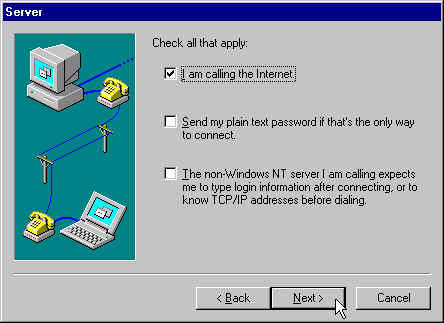
- Type your local YHTI access number. Remember to check with your local telephone company to make sure that the number you choose is a local toll-free call.
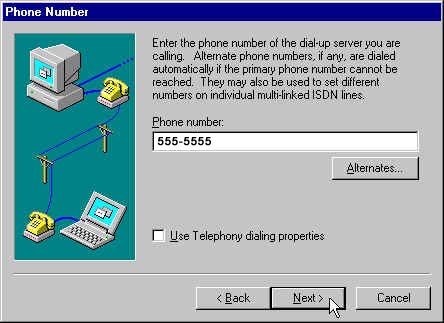
- Click Next and then click Finish
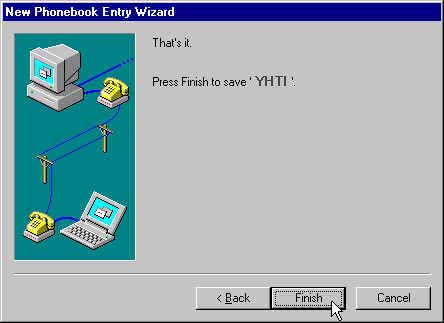
- Now you need to configure the YHTI entry you just created.
To configure your YHTI connection:
With the Dial-Up Networking Phonebook still open, select YHTI from the Phonebook entry to dial: drop-down list.
Click More and select Edit entry and modem properties. This will display the Edit Phonebook Entry window with various tabs across the top.
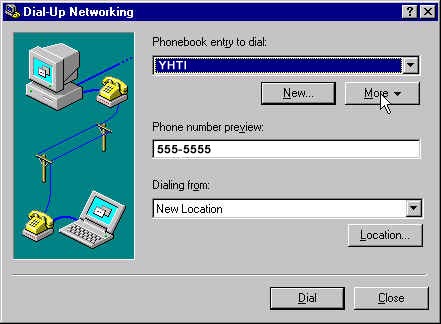
- Click the Server tab.
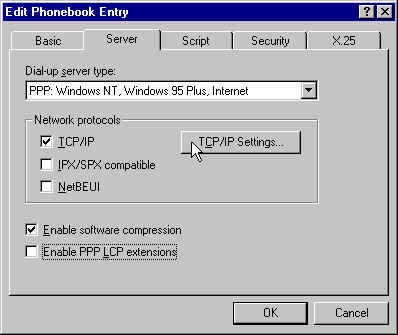
- Dial-up server type: should be PPP: Windows NT, Windows 95 Plus, Internet.
- Make sure that PPP LCP Extensions are disabled.
- Under Network protocols, only TCP/IP should be checked.
- Click the Settings button. The PPP TCP/IP Settings window will appear.
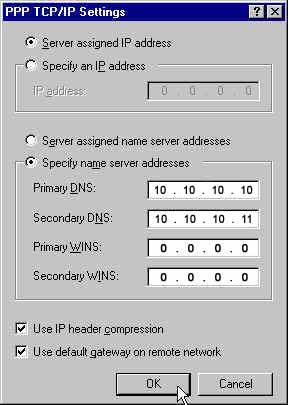
- Configure the PPP TCP/IP Settings window using the following information:
- Select Server assigned IP address
- Select Specify name server addresses.
- Primary DNS: 10.10.10.10
- Secondary DNS: 10.10.10.11
- Primary WINS: 0.0.0.0
- Secondary WINS: 0.0.0.0
- Use default gateway on remote network should be checked
- Use IP header compression should be checked
- Click OK.
- Next, click the Security tab.
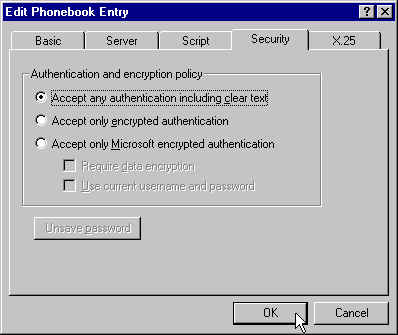
- Select Accept any authentication, including clear text.
Click OK.
Click OK.
Click Close.
Now YHTI is configured to connect via PPP. You're now ready to dial into the YHTI network! Then next step is Logging in to
YHTI.
- Double-click My Computer, then double-click Dial-Up Networking.
- For Phonebook entry to dial: select YHTI.
- Click the Dial button.
- For User Name, enter "your_username@yhti.net".
- For Password, enter the password for your username.
- Do not enter a Domain Name.
- Click OK.
|
|



