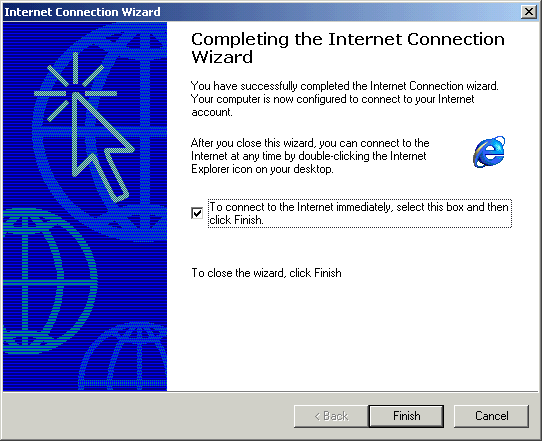|
> Windows Vista > Windows XP > Windows ME > Windows 2000 > Windows 98 > Windows 95 > Windows NT > IMac > Mac OSX > Web TV |
| Creating a Windows 2000 Dial-Up Connection |
-
Click the Start button, click Settings,
and choose Control Panel.
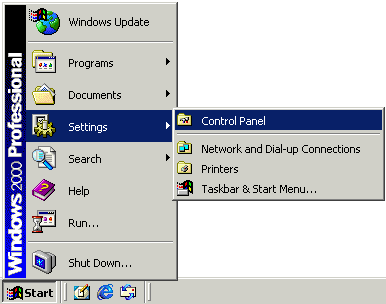
-
Double-click the Network and Dial-up Connections icon.
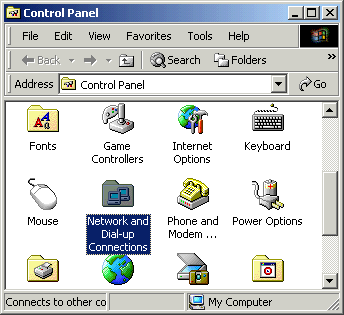
-
Double-click the Make New Connection icon.
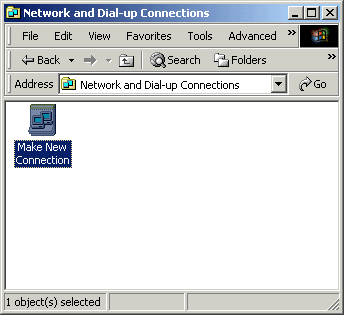
-
Click the Next button.
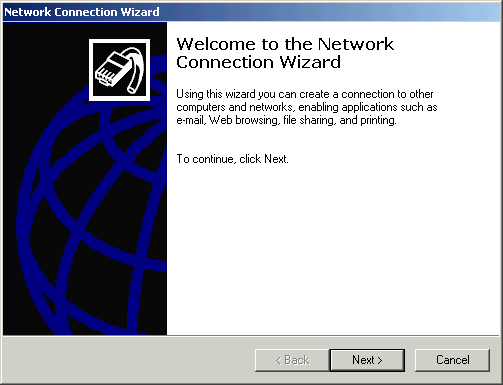
- Select Dial-up to the Internet.
-
Click the Next button.
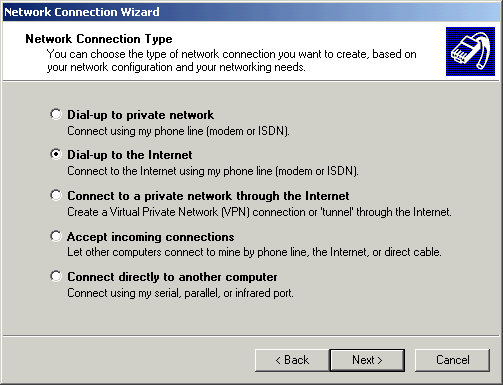
- Select I want to set up my Internet connection manually, or I want to connect through a local area network (LAN).
-
Click the Next button.
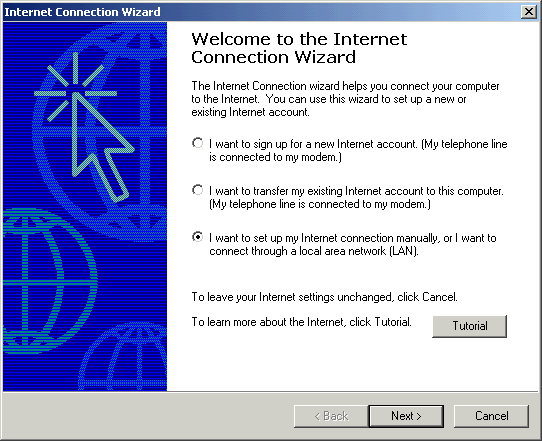
- Select I connect through a phone line and a modem.
-
Click the Next button.
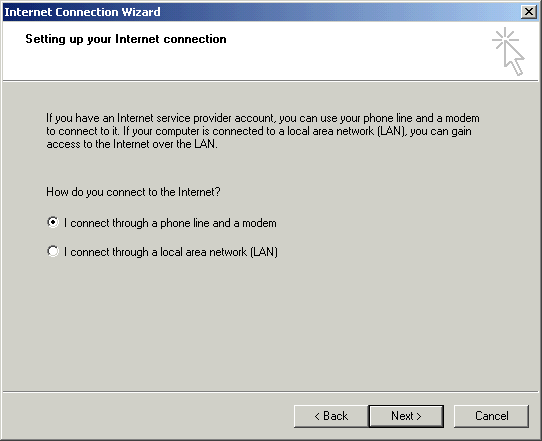
- In the Area Code field, type the area code of your local access number.
- In the Telephone number field, type the YHTI local access number for your area.
-
Click the Advanced button.
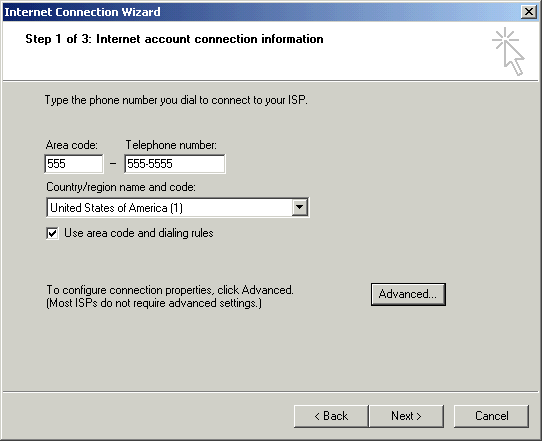
- Click on the Connection tab.
- Click the PPP (Point to Point Protocol) radio button in the Connection type area.
- Check the box next to Disable LCP Extensions.
-
Click the None radio button in the Logon procedure area.
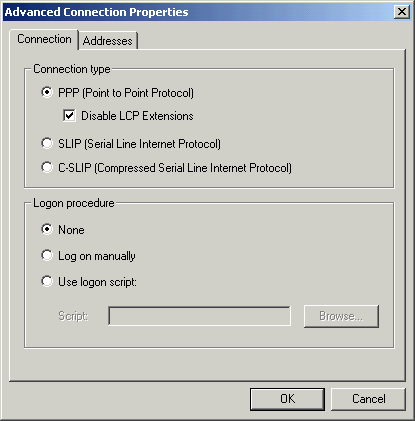
- Click on the Addresses tab.
- Click the Always use the following radio button in the DNS server address area.
- In the Primary DNS server field, type "10.10.10.10".
- In the Alternate DNS server field, type "10.10.10.11".
-
Click the OK button.
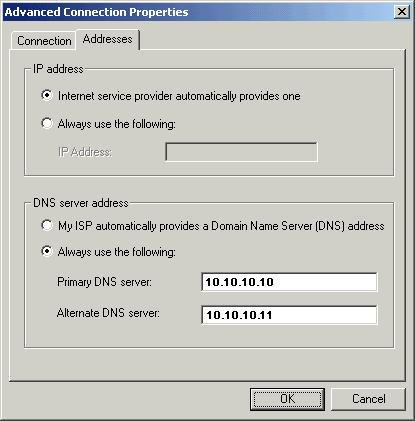
-
Click the Next button.
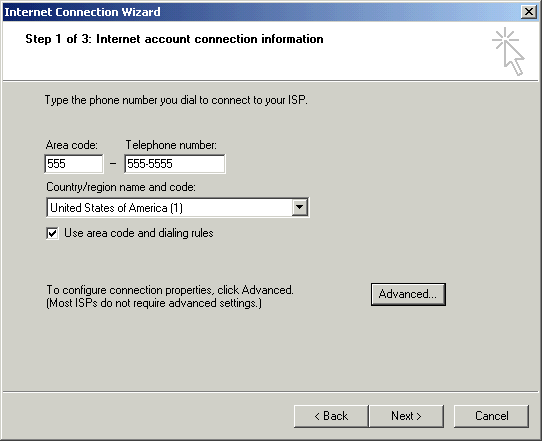
- In the User name field, type your-username@yhti.net.
- In the Password field, type your password.
-
Click the Next button.
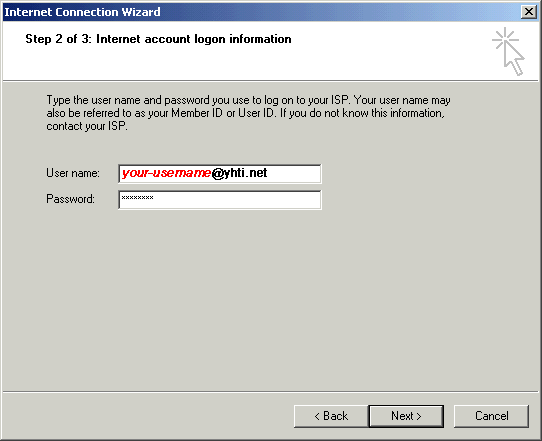
- In the Connection Name field, type "YHTI".
-
Click the Next button.
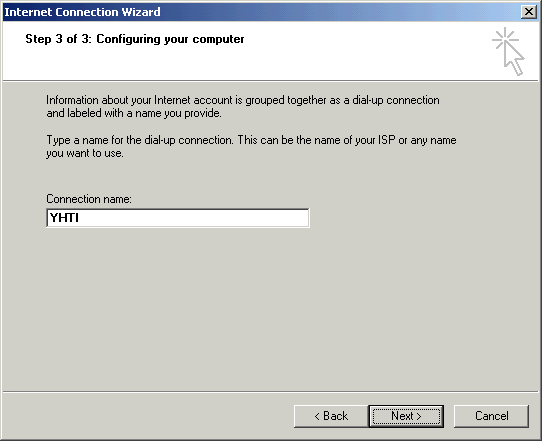
- Click the Yes radio button in the Do you want to set up an Internet mail account now area.
-
Click the Next button.
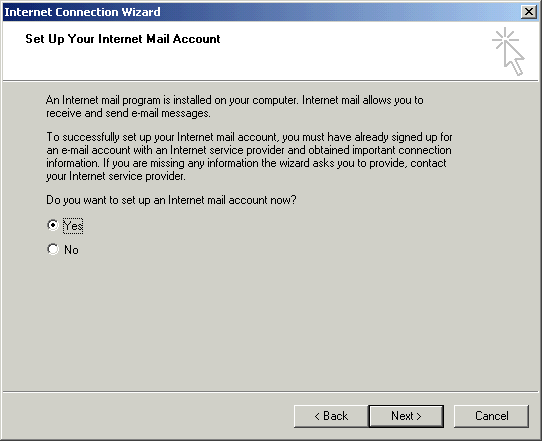
- In the Display Name field, type your name.
-
Click the Next button.
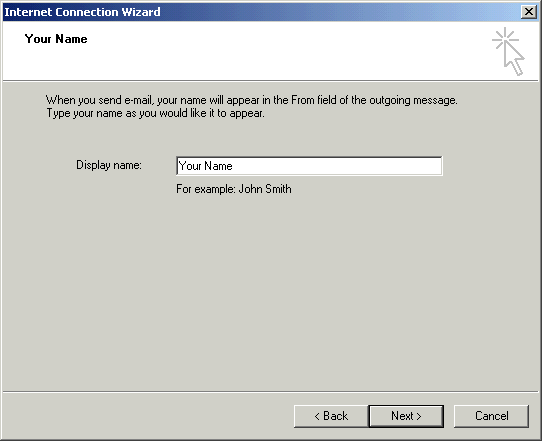
- In the E-mail address field, type your email address. your-username@yhti.net
-
Click the Next button.
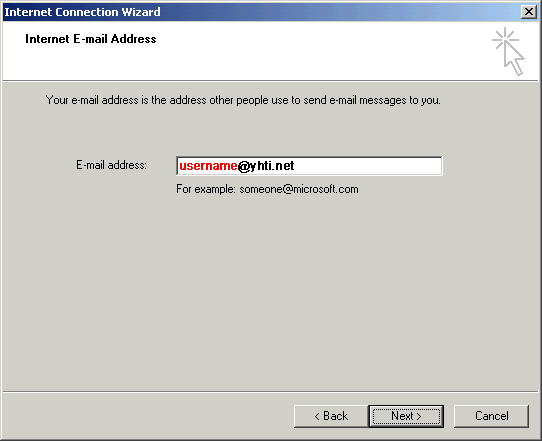
- Click the down arrow on the My incoming mail server is a __ server drop-down list and choose POP3.
- In the Incoming mail server field, type the POP3 mail server: "mail.yhti.net".
- In the Outgoing mail server field, type the SMTP mail server: "mail.yhti.net".
-
Click the Next button.
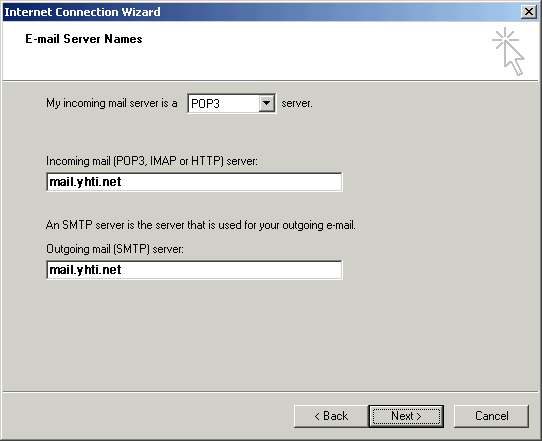
- In the Account name field, type your username.
- In the Password field, type your password.
- Check the box next to Remember passwordif you would like to have your password saved.
-
Click the Next button.
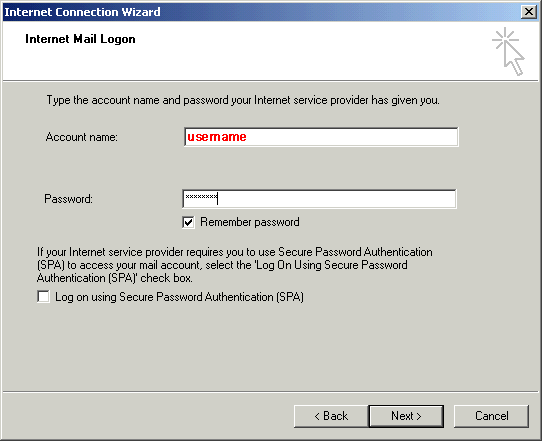
- Check the box next to To connect to the Internet immediately...if you would like to connect right away to the Internet.
-
Click the Finish button.