- From your WebTV home page, select "Setup" from the sidebar.
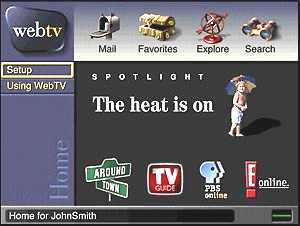
- In Setup, select "Dialing."
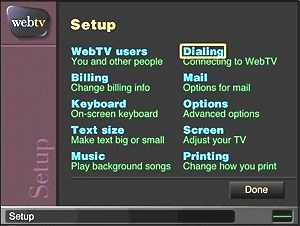
- From this dialing option page, choose "Use Your ISP." If you do not have the
"Use Your ISP." option, contact Customer Care at 1-800-GO-WEBTV to activate OpenISP.
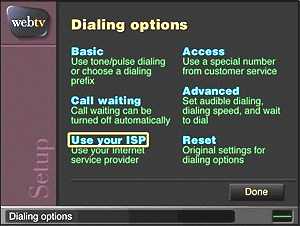
- Read the information about OpenISP and select "Continue."
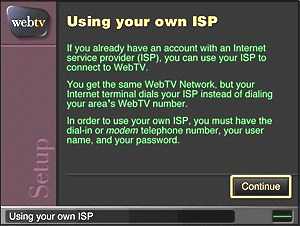
- Continue reading, and select "Continue."
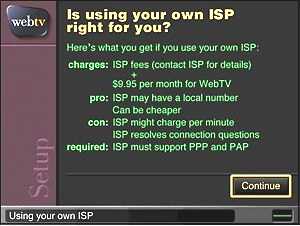
- Continue reading, and select "Continue."
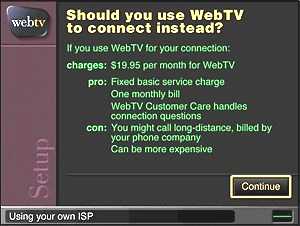
- Enter your ISP account info:
- Click the checkbox to activate OpenISP.
- Enter YHTI as the ISP name.
- Enter your YHTI username, your-username@yhti.net and password.
- Enter the local YHTI access number (POP number) for the city you live in.
- Choose "Done."
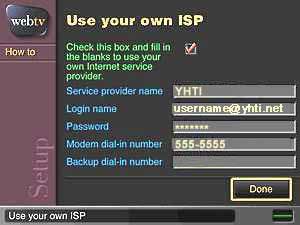
- Web TV hangs up and reconnects. Read information screen and select "Use ISP."
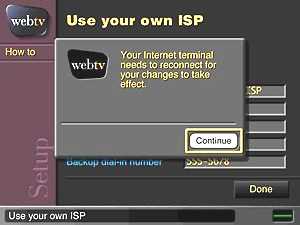
- Internet Terminal connects to the Web TV Network. A confirmation screen will
summarize your choice and provide you with the option to use you own ISP or use
Web TV. Selecting to use your own ISP will cause the Web TV Internet Terminal to redial Netdoor.
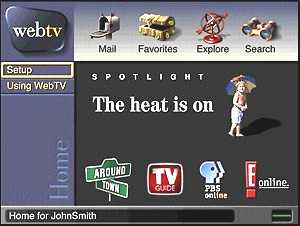
- You're connected!
Setting up WebTV to check your YHTI email address (optional)
- From your WebTV Home Page, choose Setup, then choose Mail, then Remote Mail.
- Read the information about Using Remote Mail, then select Continue.
- Enter the Internet Email Information.
POP3 user name: your-username
POP3 password: your-password
POP3 server name: pop.yhti.net
- Uncheck from the "Leave messages on server"
- Click Continue, then read the Remote mail is on screen.
- Click Done.
To check your mail, navigate back to the WebTV Home Page. Choose the Mail icon. All mail delivered to your webtv.net address will automatically show up in the Mail List.



