
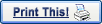

| Setting up an IMAC for the Internet |
 |
Internet Setup Assistant
Locate the 'Assistants' folder on your hard drive, open it, and double-click on the Internet Setup Assistant icon.
|
|
A. Click the 'Yes' button.
|
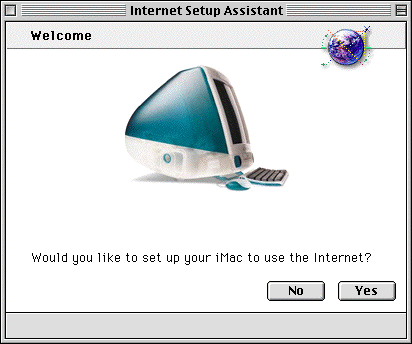
|
|
B. Click the 'Yes' button.
|
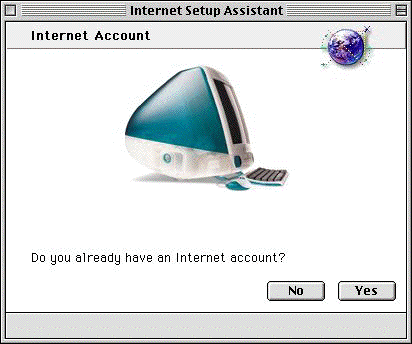
|
|
>1. Click the right arrow
button.
|
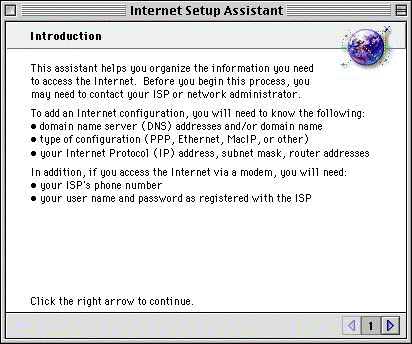
|
|
>2. Type YHTI and
click the right arrow button.
|

|
|
>3. Click the right arrow
button.
|
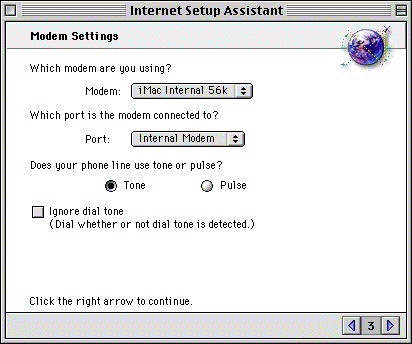
|
|
>4. Enter the toll free YHTI number for your area.
In the Log-In field enter your-username@yhti.net.
In the Password field enter your password.
When you are done, click the right arrow button.
|
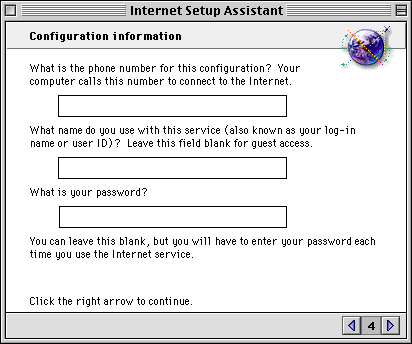
|
|
>5. Select No and click the
right arrow button.
|
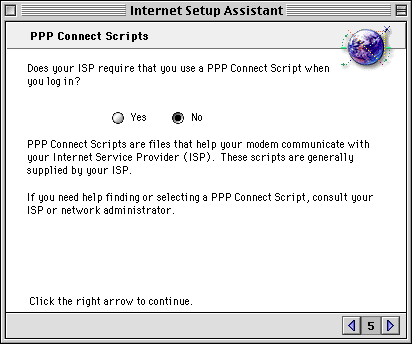
|
|
>6. Select No and click the
right arrow button.
|
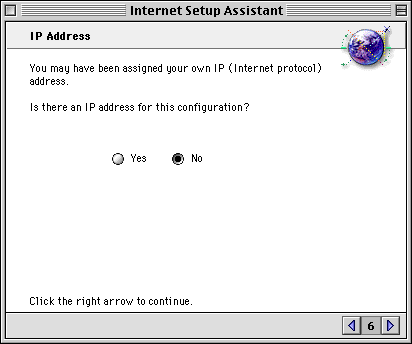
|
|
>7. On the first line of the
large box, type "10.10.10.10".
In the small box, type "yhti.net".
When you are done, click the right arrow button.
|
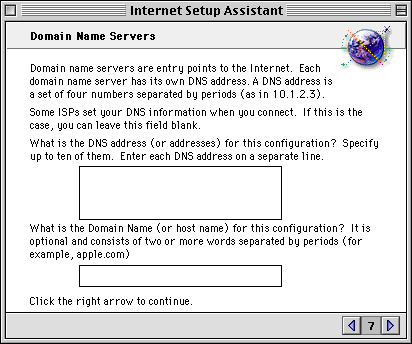
|
|
>8. Input your email address: username@yhti.net
and enter your password.
When you are done, click the right arrow button.
|
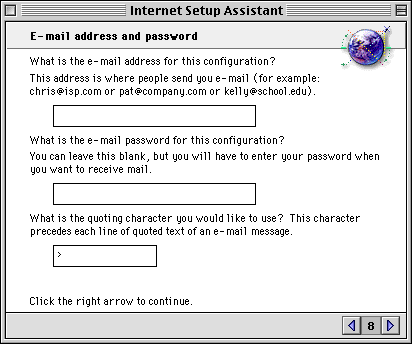
|
|
>9. Your email account is
"mail.yhti.net".
The email host is "mail.yhti.net".
When you are done, click the right arrow button.
|
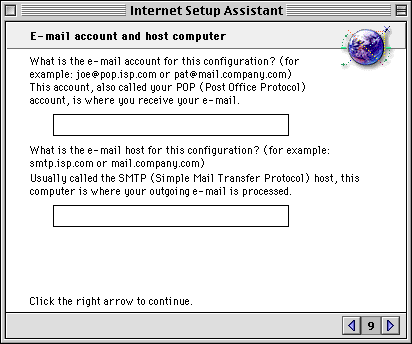
|
|
>10. The Newsgroup Host is
"news.yhti.net".
When you are done, click the right arrow button.
|
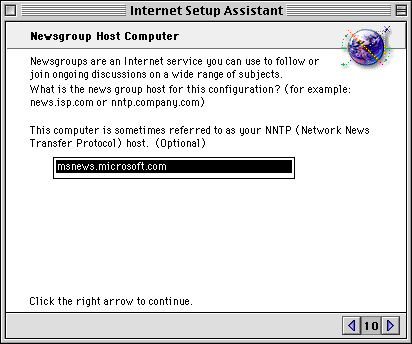
|
|
>11. Select the
NO button.
When you are done, click the right arrow button.
|
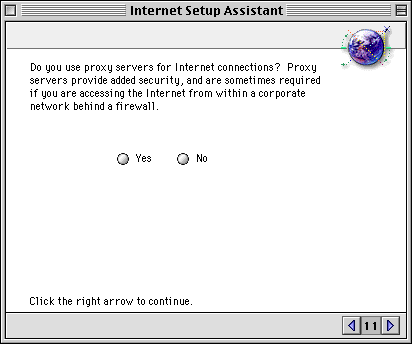
|
|
Click the 'Go
Ahead' button and your iMac will be ready for the Internet!
|
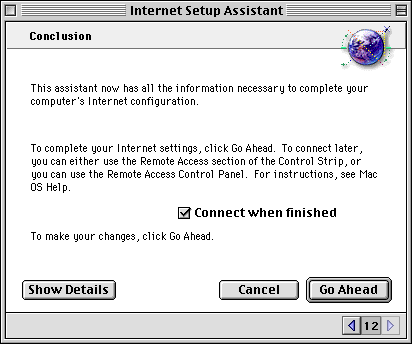
|
|
|



