|
> Windows Vista > Windows XP > Windows ME/2K > Windows 95/98 > Mac OSX Leopard > Routers |
| Attaching and Configuring a Router for DSL |
- Attach a Network cable from the "Ethernet" or "10Base-T" labeled connection of the YHTI DSL modem to the "WAN" or "Internet" labeled connection on
your router. Connect another Network cable to one of the 4 openings on your router to the Ethernet connection of your computer.
The following links will assist you with screenshots of Linksys and DLink product directions, otherwise continue with the text directions below.

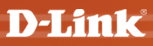
- Open the configuration software or web page tool for your router. Most routers will come with software to assist you in configuring your router but
you may also be able to open a web page tool to make the necessary changes. The following table illustrates several router brands and there default web
site address, login username and login password. You can visit a router configuration web site through an Internet Explorer or equivalent browser.
Manufacturer: Web IP Address: Username: Password: Belkin http://192.168.2.1 Dlink http://192.168.0.1 admin Linksys http://192.168.1.1 admin Netgear http://192.168.0.1 admin password
- Once you login to your router, you will need to select "DHCP" or "Automatic" as the Internet connection method. This is typically available at the first
screen you are brought to, otherwise look for a "Setup" or "Internet Setup" tab. Once you have set your Internet connection method, click on the "Save" button at the bottom
of your router window.
YHTI requests that all members secure their wireless router and WIFI broadcast. This is done by enabling security on the wireless security settings of your router. For assistance, you can contact the YHTI support team or refer to your router manual.