|
> Windows Vista > Windows XP > Windows ME/2K > Windows 95/98 > Mac OSX Leopard > Routers |
| Configuring a Linksys Router for DSL |
2. You should be prompted with a Linksys username and password screen. If you do not receive a login window, it would be best that you speak with our YHTI Support Team for further assistance.
3. At the Username and Password window, leave the username field empty and type admin for the password then click Log-In. If you are unsuccessful in logging in, you have changed your username or password to something other than the factory defaults. Attempt logging in using account information that you believe you setup.
4. Once you login to your router, you will need to select "DHCP" or "Automatic" as the Internet connection method. This is typically available at the first
screen you are brought to, otherwise look for a "Basic Setup" or "Internet Setup" tab. Once you have set your Internet connection method, click on the "Save" button at the bottom
of your router window.
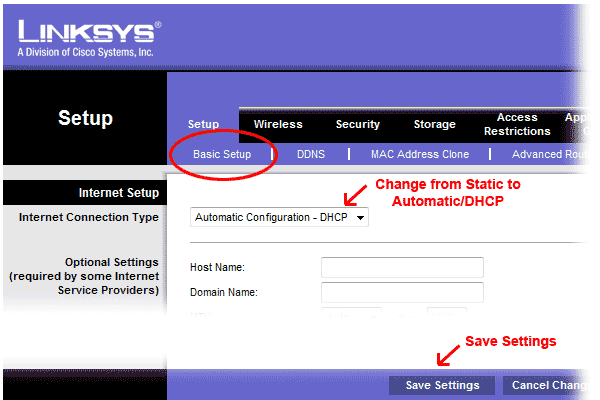
5. Surf the Internet.
YHTI requests that all members secure their wireless router and WIFI broadcast. This is done by enabling security on the wireless security settings of your router. For assistance, you can contact the YHTI support team or refer to your router manual.