|
> WS_FTP > Frontpage 2000 > Frontpage 98 > Publisher 98 > Netscape Composer 4.x > Netscape Composer 7.x > Counter Script > Form Mail |
| Netscape Composer 4.x Setup |
This page illustrates how to use the Publish utility that is pre-installed with Netscape Composer. We do not go into detail on how to use Composer to create a webpage nor will our staff be able to offer you directions. If you need assistance in creating a webpage, you will want to contact the software manufacturer or visit www.netscape.com.
After you create a webpage and you are ready to upload, click on the PUBLISH button at the top of the page, or go to FILE then PUBLISH.
At the "Publish" window, you will need to supply the settings illustrated by the image bellow:
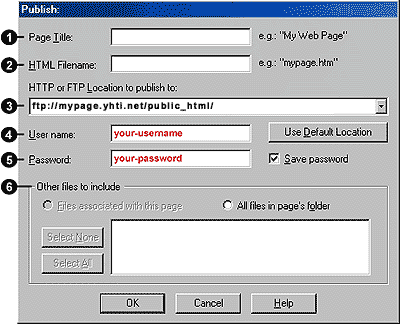
1. Page Title: This will show the title of the HTML page you currently have open and are going to be uploading.
2. HTML Filename: This should have the name of the HTML file you are going to be uploading/publishing.
3. HTTP or FTP Location to publish to: This is where you supply the upload settings: "ftp://mypage.yhti.net/public_html/" Make sure you type everything in lowercase letters and do not include the quotations ("").
4. Username: Supply the username for your account in all lowercase letters. This is the same username you use to login to the Internet.
5. Password: Supply the password for your account in all lowercase letters. This is the same password you use to login to the Internet.
6. Other files to include: You can select more than one file to upload in a session from this window.