|
> WS_FTP > Frontpage 2000 > Frontpage 98 > Publisher 98 > Netscape Composer > Counter Script > Form Mail |
| Frontpage 98 |
This page illustrates how to use the Publish utility that is pre-installed with FrontPage 98. We do not go into detail on how to use FrontPage to create a webpage nor will our staff be able to offer you directions. If you need assistance in creating a webpage, you will want to contact the software manufacturer.
Notice: We do not support FrontPage Extensions due to security issues they can cause.
If you would like to add homepage counters, address books, etc. you can use Cgi scripts. Your personal directory should already have some of these scripts available to you. For directions return to our Cgi section.
2. At the "Publish FrontPage Web" window, you will need to supply "www.your-domain.com" and hit OK
Note: If you do not see the window described in this step, click on the MORE WEBS button.
3. At the "Publish" window checkmark the "Publish changed pages only" setting and click OK as illustrated in the image bellow.
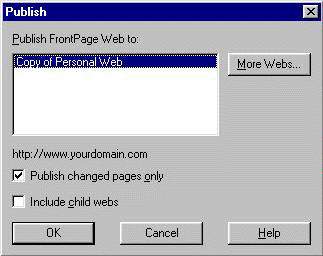
4. At the "Microsoft Web Publishing Wizard" window you will need to supply "www.your-domain.com" in the "FTP Server Name" column. In the "Directory Path" column type "www.your-domain.com" and hit NEXT. Do not include the quotation marks (""). The image bellow illustrates the necessary settings.
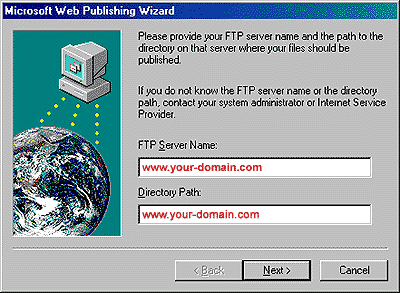
5. Finally you will be asked for you username and password. Supply your username and password all lowercase and hit OK.
2. At the "Publish" window, highlight the profile you created from the "Publish FrontPage Web to:" table, checkmark the "Publish changed pages only" setting, and click OK, as illustrated in the image bellow.
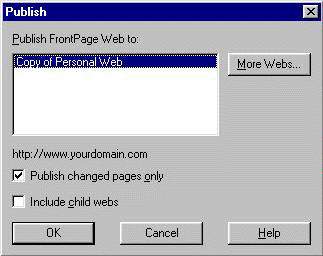
3. Finally you will be asked for you username and password. Supply your username and password all lowercase and hit OK.