| YHTI Wireless High-Speed Directions |
Connecting:
To connect the Wireless Subscriber Module you must have an available network port. The following is an illustration of a Network port and how the Subscriber Module is to be attached to it.
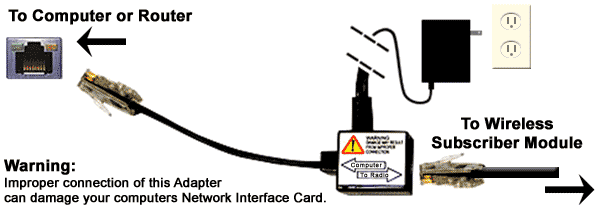
PC Settings:
The YHTI Wireless High-Speed Internet service uses a DHCP (Automatically Detected) form of Internet connection. As long as your computer has a functioning Network Port, your PC will obtain the settings it needs automatically from the radio and enable you to browse the Internet.
Router Settings:
The following steps will illustrate how to add a router to your service.
1. Move the black "pigtail" from the back of your computer and plug it into the WAN/Internet port of your router instead. The "pigtail" is the device illustrated above. The short black cable labeled "To Computer" is likely already plugged into your PC. Try to keep the wire that goes "To Radio" connected to the back of the pigtail as you move it.
2. The next step is to reboot the radio on your roof. This is accomplished by tracing the very small black electrical wire that comes out of the bottom of the "pigtail". This wire will run to the power supply which is plugged into an electrical outlet. You can quickly identify the Motorola power supply because it has a green light on it. You will remove the power supply from your electrical outlet for approximately 5 seconds, or until the green light turns off, and then plug it back in.
3. The last step is to plug your computer into your router. Attach the extra Network/Enet cable (provided with the router) to any of the ports labeled 1-4 on the router and the other end into the Network connection on your PC. The final step is to reboot your computer.
This should result in your router receiving its' Internet settings automatically from the radio and your computer will receive its' Internet settings automatically from the router. Should you have difficulties, feel free to call the YHTI support team.
Contact Support