-
Double-click the Microsoft Outlook 2002/XP icon.

-
From the Tools menu, choose E-Mail Accounts.
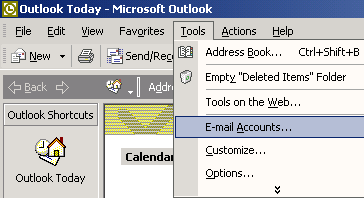
- Select Add a new e-mail account.
-
Click the Next button.
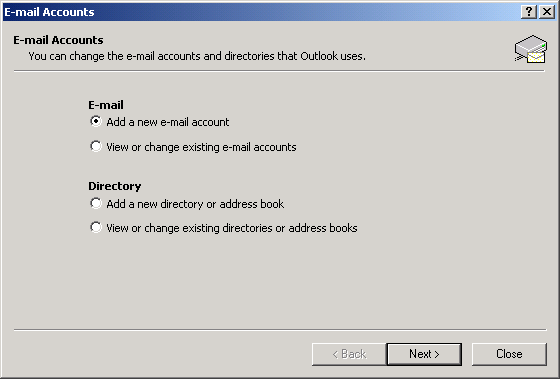
- Select POP3.
-
Click the Next button.
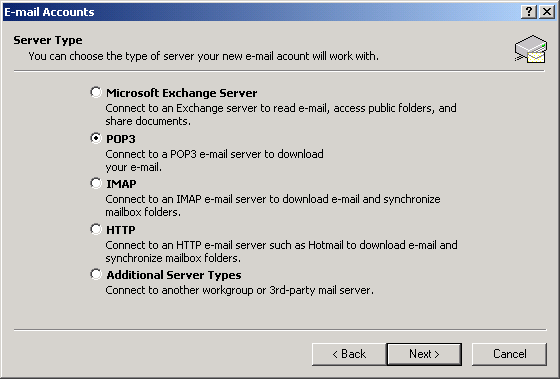
- In the Your Name field, type your name.
- In the E-mail Address field, type your full YHTI email address your-username@yhti.net
- In the Incoming mail server (POP3) field, type pop.yhti.net
- In the Outgoing mail server (SMTP) field, type smtp.yhti.net
- In the User Name field, type your username in all lowercase. (it may already be displayed).
-
In the Password field, type your email password.
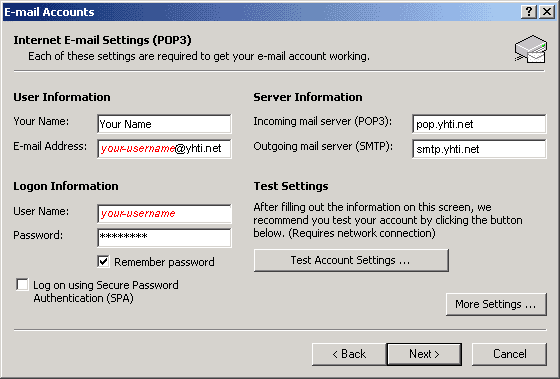
- Click on the More Settings button.
-
Click on the Outgoing Server tab and checkmark the My Outgoing Server requires Authentication option and click OK.
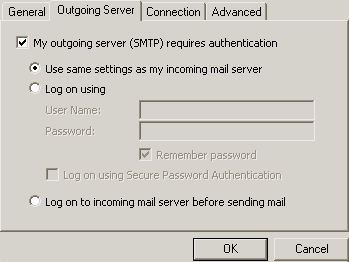
- Click the Next button.
-
Click the Finish button.
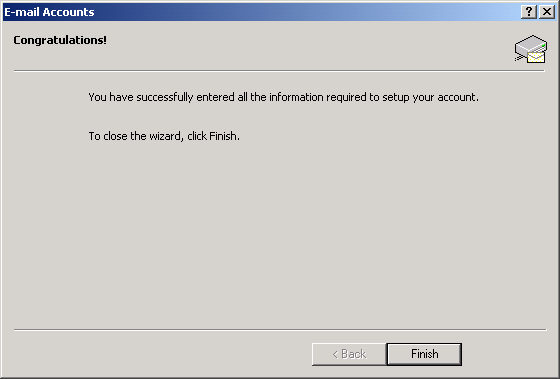
- Close Outlook 2002.