-
Open Outlook Express.

-
From the Tools menu, choose Accounts.
Note: If you have never configured, or used, your Outlook Express email program, at this point the Internet Connection Wizard will open automatically. In such a situation, go directly to step 5.
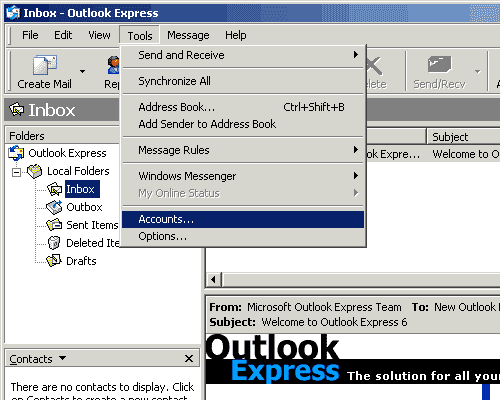
- Click the Add button and choose Mail.
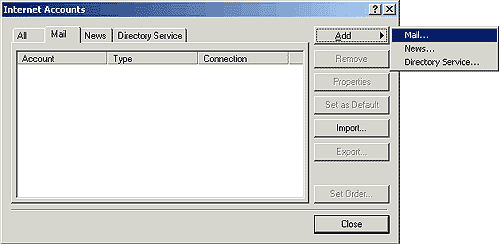
- In the Display name field, type your full name.
-
Click the Next button.
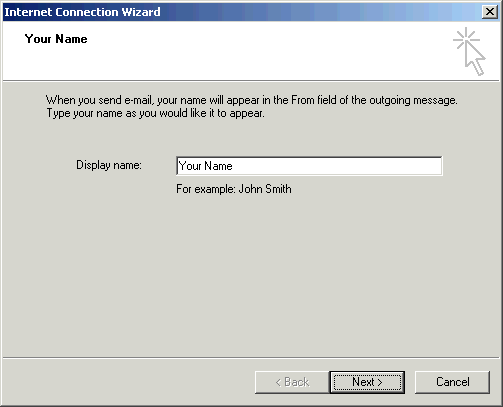
- In the E-mail address field, type your full YHTI email address your-username@yhti.net.
-
Click the Next button.

- Click the down arrow on the My incoming mail is a ____ server drop-down list and choose POP3.
- In the Incoming mail (POP3) server field, type pop.yhti.net
- In the Outgoing mail (SMTP) server field, type smtp.yhti.net
-
Click the Next button.
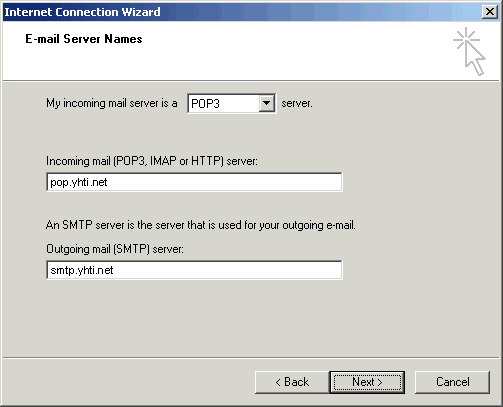
- In the Account name field, type your username in all lowercase, (it may already be displayed).
- In the Password field, type your email password in all lowercase.
- Check the box next to Remember password if you wish to save your password.
-
Click the Next button.
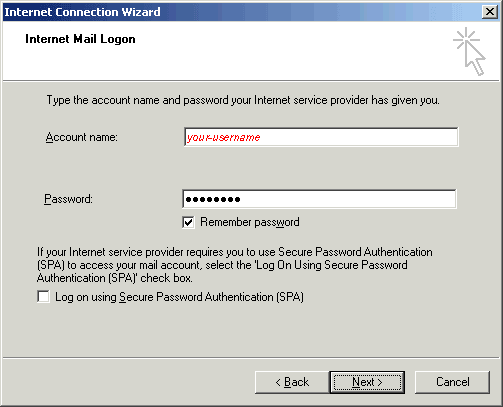
-
Click the Finish button.
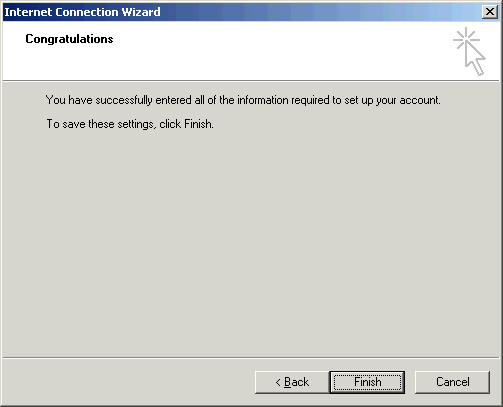
- Click the Properties button.
-
Click on the Server tab and checkmark the My server requires authentication option and click OK.
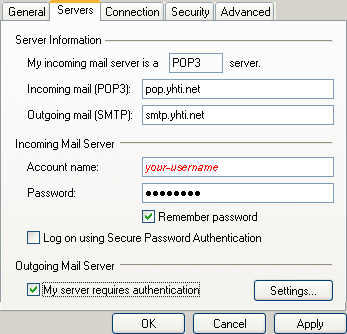
-
Click the Close button.
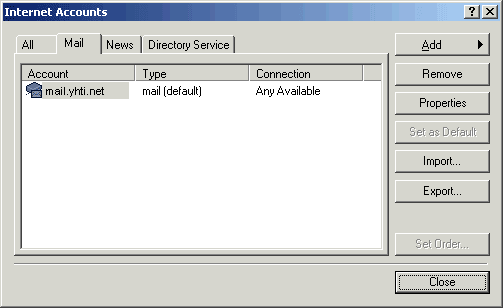
- Close Outlook Express.