-
Double-click the Netscape 6/7 icon.

-
Netscape 6 - Click on Tasks then Mail & Newsgroups.
Netscape 7 - Click on Window then Mail & Newsgroups. -
If this is the first time you are setting up Netscape to handle email move to Step 6, otherwise continue with Step 4.
-
Go to Edit and click on Mail & Newsgroups Account Settings
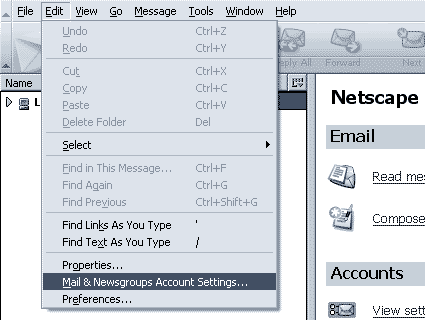
-
Click on the Add Account or New Account button.
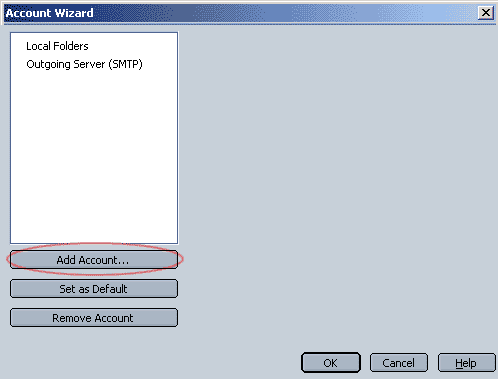
-
Select Email account and click the Next button.
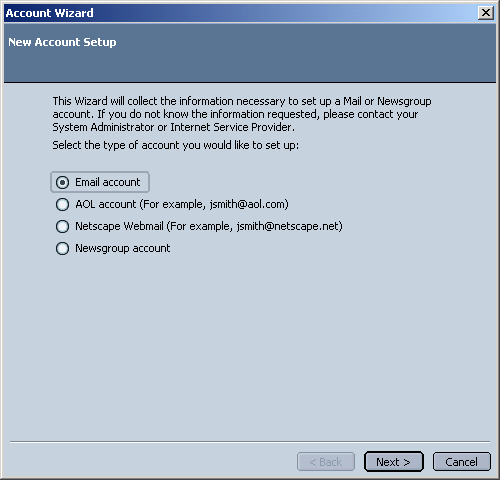
- In the Your Name field, type in your name.
- In the Email Address field, type your-username@yhti.net.
-
Click the Next button.
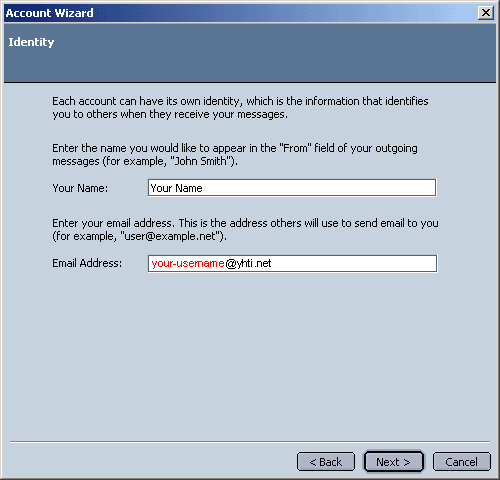
- Select POP.
- In the Incoming Server field, type pop.yhti.net
- In the Outgoing server field, type smtp.yhti.net
-
Click the Next button.
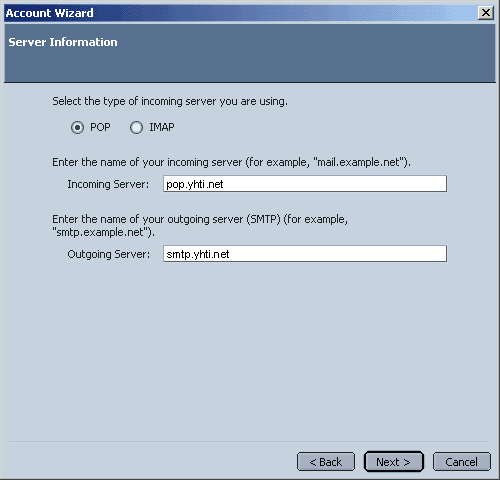
- In the User Name field, type your username in all lowercase. (it may all ready be listed)
-
Click the Next button.
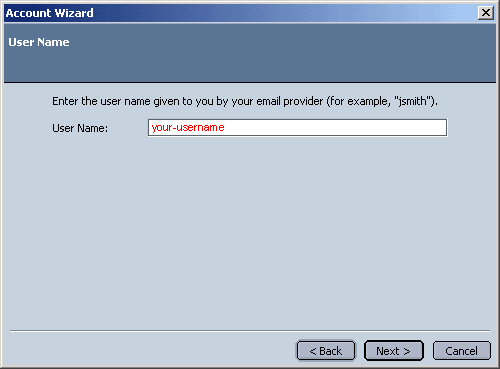
- In the Account Name field, type your full YHTI email address your-username@yhti.net.
-
Click the Next button.
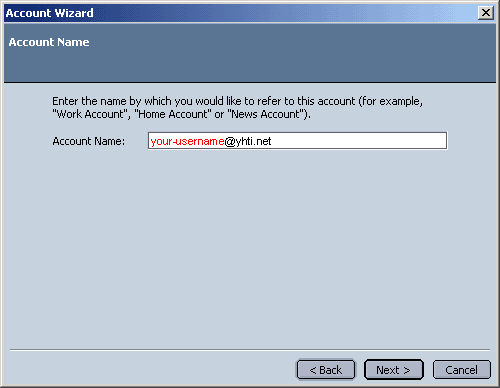
-
Click the Finish button.
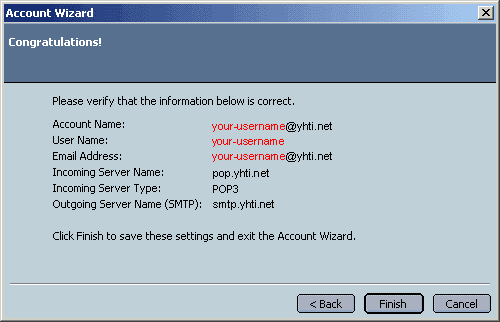
- Click on the Outgoing Server (SMTP) category to the left.
-
Checkmark the Username and Password option and input your-username in the Username field and hit OK.
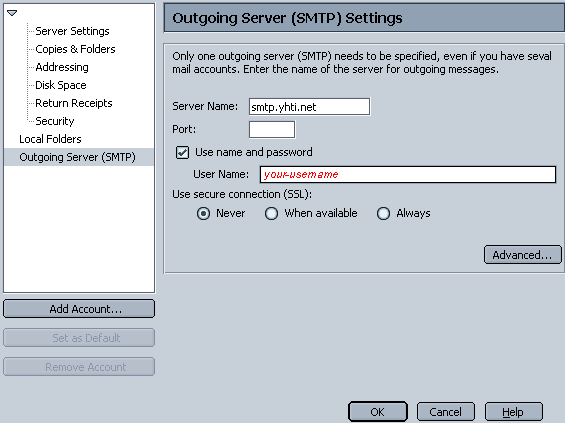
- Close Netscape 6/7.