-
Open Netscape Communicator

-
Click on Edit then Preferences
-
Click on the Mail & Newsgroups Category and make sure it has a minus (-) by it. If it is a plus (+), click on it once to make it a minus.
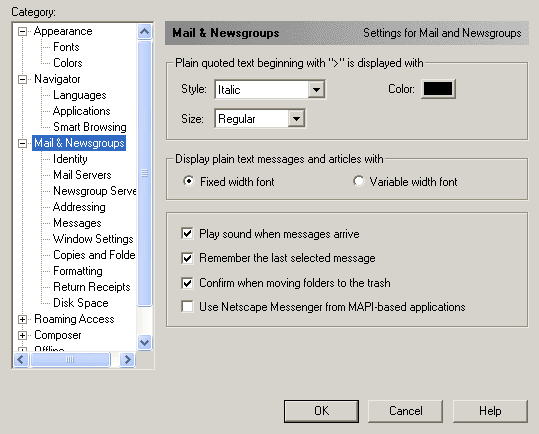
-
Click on the Identity Category and input your Your Name and Email Address
your-username@yhti.net.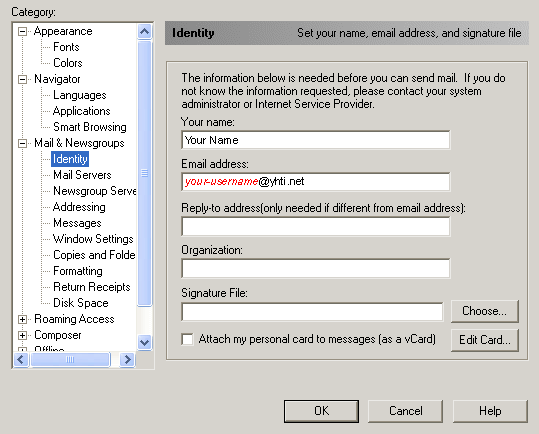
-
Click on the Mail Server Category and in the Outgoing Mail Server field input smtp.yhti.net.
-
In the
Outgoing Mail Server Username field enter your-username.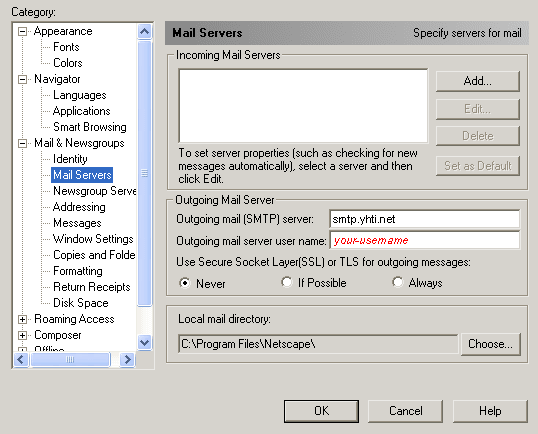
-
Click on the Add button at the top right.
-
In the Server Name field type pop.yhti.net.
-
Make sure that Server Type is set to POP3 Server.
-
In the User Name field input your username in all lowercase letters.
-
If you do not want Netscape to ask for your password every time you check for mail, check mark the Remember Password box.
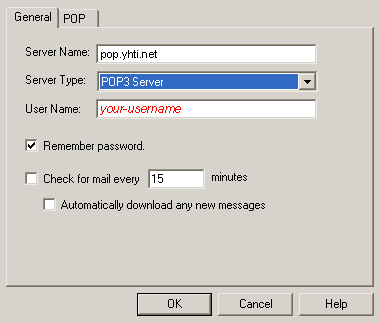
- Click OK and then click OK at the Preferences window.