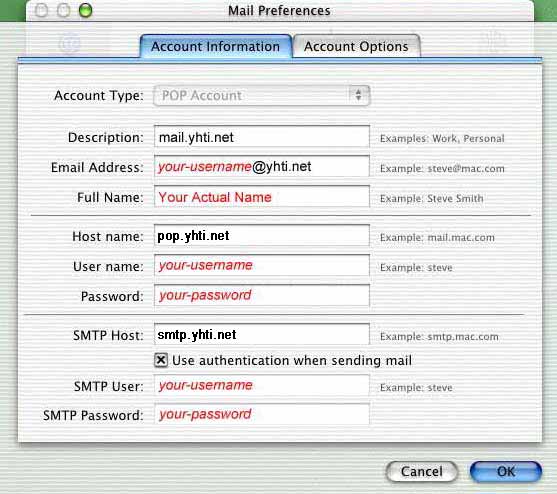- Double-click the Mail icon.

- From the Mail menu, choose Preferences.
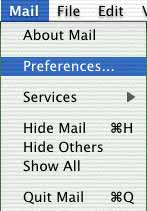
- Click the arrow box on the Check accounts for new mail pop-up list and choose Manually.
- Click the Create Account button.
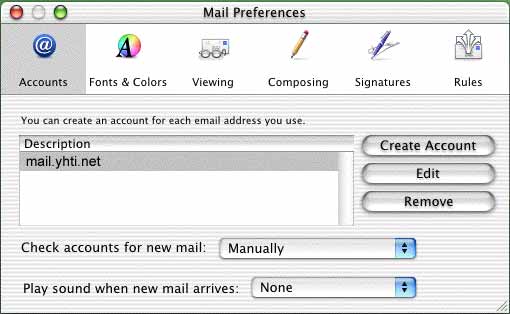
- Click the arrow box on the Account Type pop-up list and choose POP Account.
- In the Description field, type mail.yhti.net
- In the Email Adress field, type your email address.
- In the Full Name field, type your name.
- In the Host name field, type the incoming mail (POP) server: pop.yhti.net
- In the User name field, type your username.
- In the Password field, type your password.
- In the SMTP Host field, type the outgoing (SMTP) server: smtp.yhti.net
- Checkmark the Use authentication when sending mail option.
- In the SMTP User field, type your username.
- In the SMTP Password field, type your password.
- Click on the Account Options tab.
- Check the box next to Delete messages on server after downloading.
- Click the OK button.
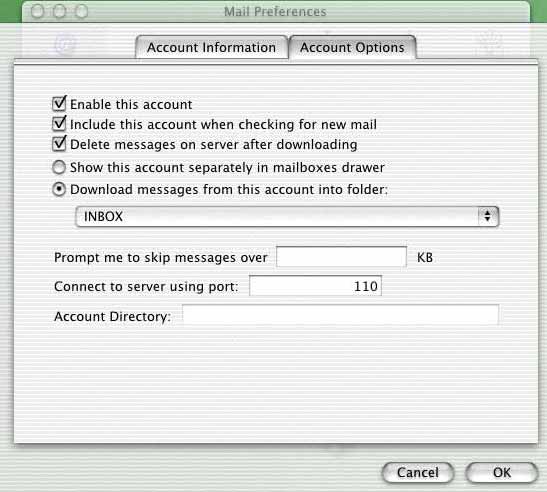
The Mail is now configured to check your YHTI email account.