
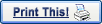

| Microsoft Outlook 2000 Setup |
-
Double-click the Microsoft Outlook 2000 icon.

-
Click the Next button.
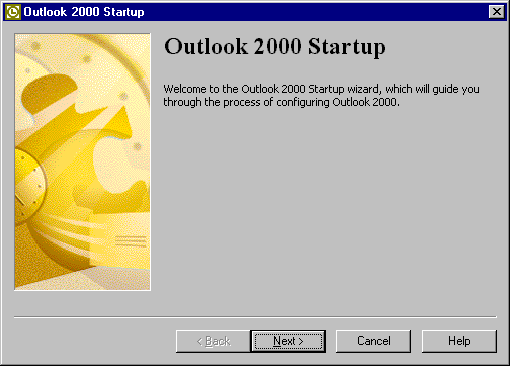
-
Click the Next button.
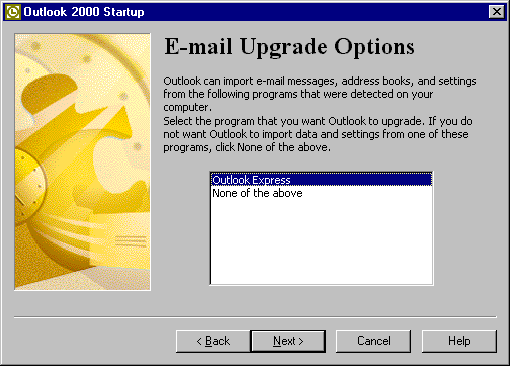
-
Click the Next button.
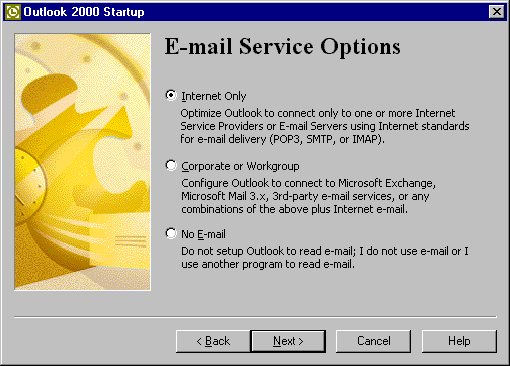
-
Check the box next to Internet E-mail.
-
Click the Next button.
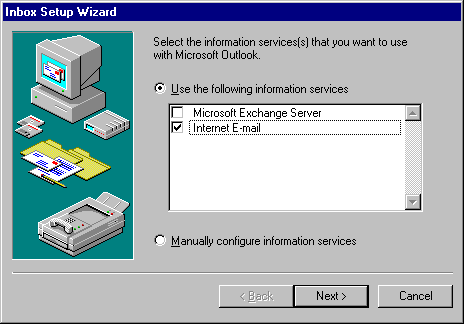
-
Click the Setup Mail Account button.
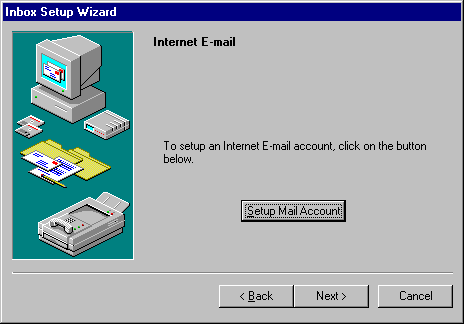
-
In the Mail account field, type a name for your email account (i.e. YHTI).
-
In the Name field, type your full name.
-
In the E-mail address field, type your YHTI email address your-username@yhti.net.
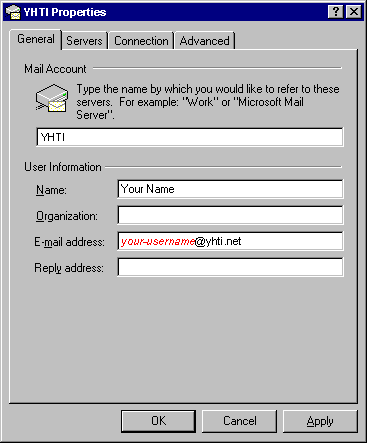
-
Click on the Servers tab.
-
In the Incoming Mail (POP3) field, type pop.yhti.net.
-
In the Outgoing mail (SMTP) field, type smtp.yhti.net.
-
In the Account name field, type your username in all lowercase, it may already be listed.
-
In the Password field, type your email password in all lowercase.
-
Checkmark the "My server requires authentication" setting.
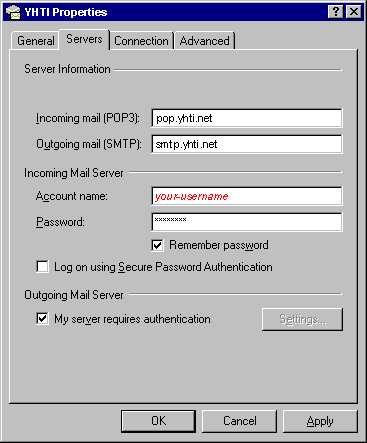
-
Click on the Connection tab.
-
Click the Connect using my phone line radio button in the Connection area.
-
Click the down arrow on the Use the following Dial-Up Networking connection drop-down list and choose your connection.
-
Click the OK button.
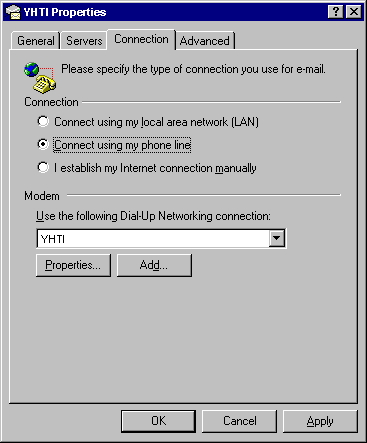
-
Click the Next button.
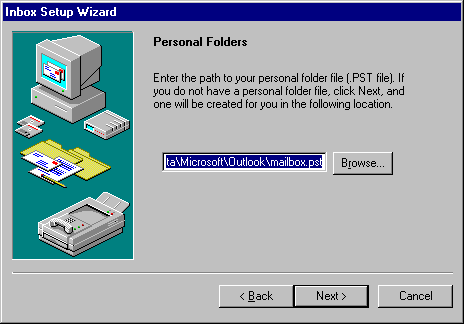
-
Click the Finish button.
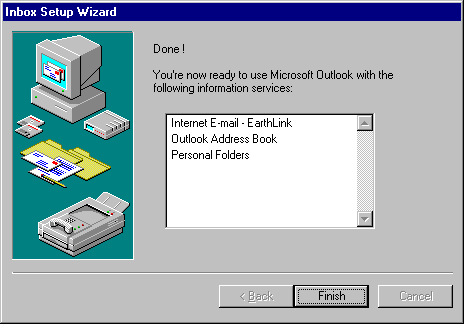
- Close Outlook 2000.
|
|



